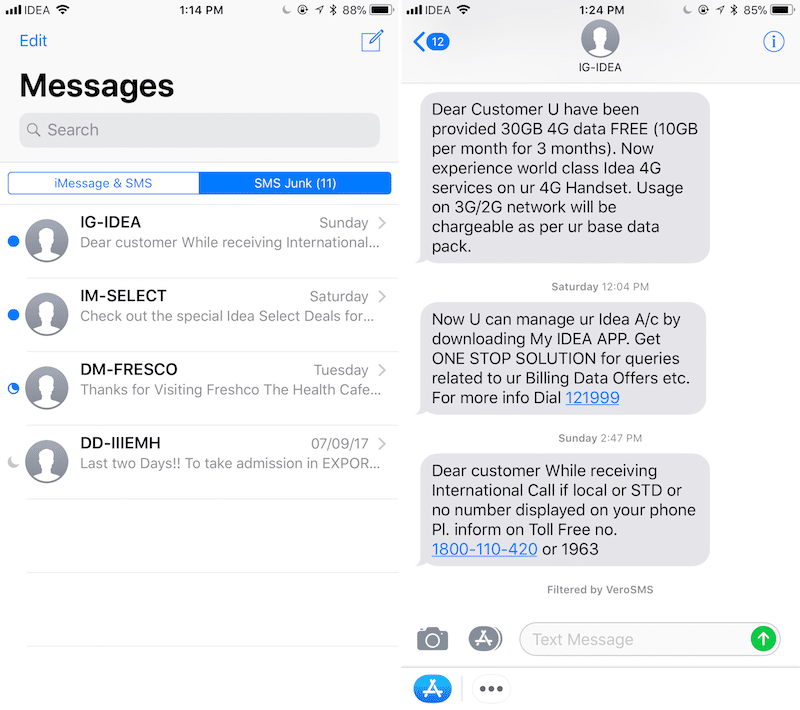How to Block Spam Texts on Your iPhone
Getting spam texts on your iPhone is not something you want to experience, and if you’re looking for a way to block them, then you’ve come to the right place. This article will walk you through the steps you need to take to protect your iPhone from spam messages.
Reporting spam messages to your cellular provider
Taking advantage of your cellular provider’s spam reporting system can be a great way to get rid of unwanted texts. Spam texts can be a nuisance and a source of identity theft. By reporting spam, your cell phone provider can catch scammers before they ruin your life.
Spam texts can be annoying and may contain dangerous malware. While spam texts may appear to be from an individual you know, they are often from a stranger. Fortunately, the wireless industry is committed to protecting its customers from spam. It deploys machine learning tools and filtering software to help block spam.
To report spam texts, send a text message to shortcode 7726. This number is designated by the Global System for Mobile Communications, which represents hundreds of cellular providers around the world.
Your cell phone carrier will send a confirmation text to your phone. It may need more information. For example, your carrier may ask you to provide the date and time of the spam message. In addition, you may have to provide additional information about the spam sender.
Some cellular providers will automatically block the spam number after reporting it. However, you can also report the number yourself. This will allow your service provider to block the spammer in the future.
You can also use a third-party app to block unwanted texts. For example, US Cellular offers a Call Guardian app. This app is available for Android and iPhone users. It helps to block calls from unknown numbers and provides caller ID and spam alerts.
You can also report spam texts to the Federal Communications Commission. They offer a Complaint Assistant page where they ask questions about fraudulent text messages. They accept spam reports from most carriers. If you think you’ve been a victim of a scam, you should notify local law enforcement and your wireless service provider.
If you’re not sure if the text you received is spam, you can call the number on your bill. If the caller does not leave a voice message, the number is probably a spam text.
The Federal Trade Commission also offers Unwanted Telemarketing, which allows consumers to report junk texts and robocalls. The FTC also encourages consumers to report spam to their cellular providers.
Disabling notifications from unknown senders
Having a spam text message is not only a nuisance, but it can also be a security risk. If you are looking to block spam texts on your iPhone, you have a few options. You can use Apple’s built-in spam filter or a third-party app.
You can also block spam texts from unknown senders by going to the Settings app and turning on Filter Unknown Senders. This feature allows you to filter out spam texts without compromising your contact list.
Unknown senders are a common nuisance on iPhones. To block them, you will need to turn on Filter Unknown Senders and disable notifications. The process is quite simple.
To turn on the Filter Unknown Senders feature, open the Messages app and tap the Settings icon in the top right corner. You will see two tabs: Unknown Senders and Known Senders. The former lists messages from numbers that you know, while the latter lists messages from your contacts.
The Messages app has other categories, too. The All Messages section lists all messages sent to you, while the Unknown Senders section lists messages from numbers that you don’t know.
The Messages app has a few other useful features as well. For example, you can sort messages from unknown numbers into categories that you can easily access. You can also see a privacy report and run a report on your app. You can also disable notifications for any unknown number or website. This will prevent unwanted notifications from showing up on your iPhone’s lock screen.
You can also block text messages from unknown senders by opening the Phone app and tapping the Settings icon. Then, you can block the number that sends spam texts. This feature works for most cellular providers.
Another option for filtering spam texts on iPhones is to turn on Do Not Disturb mode. This will stop all incoming notifications, but the messages will still show up in the Messages app. You can also use third-party apps to block country codes.
For iPhone models that run iOS 8 or later, you can toggle Filter Unknown Senders to turn on and off.
Blocking spam numbers on your phone
Luckily, iPhones have built-in features to help you block spam calls. You can block unknown callers in the Phone app, as well as unwanted callers in the FaceTime app. You can also block spam calls manually with third-party applications.
If you own a Google Pixel phone, you can use the Call Screen feature to block robocalls. This feature blocks robocalls before you even get a call from a spam caller. You can also use the Call Control feature, which will automatically block active spammers.
To block a phone number, you will need to open the Phone app and tap the Info icon for the number you want to block. Then, scroll down to the “Block this Caller” option. Alternatively, you can find a number in the Recents or Blocked Contacts lists and tap the “Block” button. This will send the number to voicemail.
If you want to block spam calls manually, you can use the Caller ID feature. It’s easy to use. After you have identified a number, you can tap the “I” information button to block the number.
You can also report spam calls to the FTC, or you can add numbers to the Do Not Call Registry. However, the Do Not Call Registry only works for sales calls from reputable companies. If you’re a business owner, you should not answer unknown calls.
Some carriers, including T-Mobile and Spectrum, offer free call blocking apps. You can find these apps in the App Store. They also offer a free plan for most accounts. The apps are designed to block known spam calls, but they may not be aggressive enough for some users.
AT&T also offers a call blocker called Call Protect. In addition to blocking known spam callers, it also provides enhanced caller ID and a reverse number lookup. This service is free for most customers, but you’ll need to activate the free plan. You’ll also need to enter a PIN, and you must opt in to the Digital Phone Call Protect service.
If you have a Samsung flagship Galaxy or Note smartphone, you can take advantage of the native feature called Smart Call. The feature automatically screens suspicious numbers and blocks them.
Add legitimate senders to your address book
Adding legitimate senders to your address book is a quick and easy way to keep spam texts out of your Inbox. This is especially important if you’ve been receiving spam texts from a company you don’t know. But there are a few things you need to keep in mind when adding a sender to your address book.
First, you need to make sure the number is legitimate. Scammers often spoof a phone number or prefix. You should never respond to text messages that seem suspicious or unusual. Instead, contact the company or service by phone to confirm the legitimacy of the message. You should also make sure to check the sender’s spelling and formatting. If the message is asking for personal or financial information, it’s likely spam.
You can also report spam texts to Nomorobo. This website analyzes messages and blocks new spammers based on content. This feature is available on iOS and Android phones.
The other option to report spam texts is to use your carrier’s spam text filter. Many top US mobile carriers offer spam text blocking tools. These include Verizon, Sprint, AT&T, and T-Mobile. You can also forward messages from spam texts to one of these carriers by using their 7726 number.
Another option is to report spam texts using your Android phone. In Android, you can use the three dot icon in the upper right corner to block spam messages. You can also block a number from your contact list. Once you’ve blocked a number, it will be removed from your contact list and won’t be sent to spam.
Finally, you can also use Gmail to add legitimate senders to your address book. This feature is located in your Settings menu. You can then add a sender’s email address to your contacts to keep spam texts out of your inbox. You can also mark messages as Not Spam if they’re legitimate.
If you’re using an iPhone, you can also block spam texts using this feature. This feature is not available to all iOS users, so you may need to search for it.